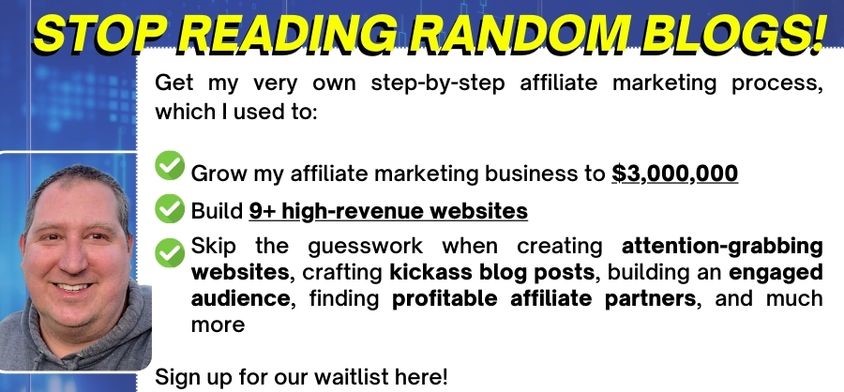Whether you’re getting into affiliate marketing, have a business that needs a website, or you just want to set up a blog for fun, getting web hosting and a domain name is actually a pretty easy process. In this guide to getting web hosting and a domain name, I am going to show you how to get cheap but reliable web hosting with a domain name included in the price, and we’ll even install WordPress with a single click. This will cost you a total of $2.95 per month for everything you need. This guide is written for the complete beginner and you need absolutely no experience to get a website set up fast.
The Service I Recommend For Both Web Hosting And Domain Names
The service I recommend most to beginners that want to set up web hosting and a domain name is Bluehost. If you use this discount link you will be able to sign up for less than $3 per month. All of your web hosting, your first domain name, and one-click install for WordPress is all included.
Why I Recommend Bluehost
There are LOTS of web hosts and domain registrars out there, and quite frankly, most of them are pretty good. Web hosting isn’t too hard or expensive these days and you can pick up a domain name at nearly any domain registrar for $15 or less.
The reason I personally recommend Bluehost is because it’s cheap, reliable, and is the best web host and domain name registrar for the beginner. There’s no need for you to go to two different places and link your domain name to your web host. It’s all done automatically for you.
Bluehost also allows you install WordPress very easily. You simply scroll through hundreds of pre-made templates, choose the one you like best, and click install. Just like that, your domain name and website will be up and running on a beautiful WordPress template. You can always change your template later on!
So, in short, Bluehost is not the only web host or domain registrar you can use, but it is the one I recommend to everyone I mentor as it is a very good hosting service for newbies at a very low price, and they even include your first domain name.
Tutorial On How To Set Up Web Hosting And A Domain Name
In order to help you get set up with your web hosting and domain name, I’ve decided to include step-by-step instructions so you can get going even faster. In the tutorial below, I’ve provided a full step-by-step walkthrough of how to sign up for Bluehost web hosting, register your domain name, and set up WordPress.
Step 1: Visit Bluehost.com
If you use this link you’ll get discounted pricing for just $2.95/mo. So click here to
visit Bluehost.com.
Bluehost is the #1 recommended web hosting by WordPress.org. It
also happens to be my top recommendation. Every account features 1-click WordPress
installation. It is one of the most well known, mos popular, and affordable web hosting
options. Bluehost is especially great for beginners due to their user friendly
features and one-click WordPress installation.
Click the “get started now” button and let’s get started! (see above). Select a hosting
plan that fits your needs. (Normally, if you are just starting out I recommend the basic
plan but, if you are really serious about this and want more resources & power go with
their Prime or Pro plan). Keep in mind, you can always upgrade your plan as you grow.

Step 2: Pick Your Domain Name

Search for a domain with the domain name search tool below. Don’t spend a ton of time
on this step, you can always change the domain name later. If you already have a domain
name, type it in the “I have a domain name” box. Bluehost is generous enough to throw in a FREE domain
name with every new hosting account created.

Review the package information below and decide what term/add-ons are desired. The
biggest bang for your buck is on the 60 month term, but you can choose 36 months, 24
months or 12 months. Please note that Bluehost will charge you upfront for the entire term.

Insert payment information and accept the terms.

Congrats, your hosting account has been created! Bluehost will send you a welcome
email.

Create your password. Make sure to review the requirements for creating the password.
If you need help you can always click the “Suggest Password” option. Regardless, I
recommend notating it just to be safe. You’ll end up needing it later on.

Go ahead and login to start getting familiar with your new Bluehost account.

Step 3: Install Your WordPress Website
Thanks to Bluehost, after your hosting account has been created WordPress
will automatically install. Start off by picking a theme, these are all free themes from
WordPress.org. You can always update or customize your theme later.

Now that you’ve picked your theme, let’s jump into WordPress and get you even closer to
constructing that first blog post.

Decide whether this site will be for business or personal use.

On this step, you’ll see an overview of Bluehost+WordPress integration. You can manage
WordPress plugins and blog posts or pages here.

Here’s a revamped dashboard of the Bluehost control panel.

Now you can make your site look how you want! Since you are using WordPress the
sky’s the limit! If you’re looking for a great tutorial on how to build a great looking
WordPress site, check out this video.
Start Publishing!
You now have a fully functional WordPress website with a great hosting company! That
wasn’t so hard, was it!?
What’s Next After Setting Up Web Hosting And A Domain Name?
Now that you have your web hosting and domain name set up, it’s time to start adding content! If you have never used WordPress before, there is a little bit of a learning curve, but as you play around with the dashboard you’ll start to get the hang of it. Since WordPress is the most widely used website platform, there is plenty of help out there including step-by-step video tutorials. If you’re still having trouble setting up your WordPress site, here is an example of a step-by-step WordPress building tutorial that you can follow: